Google Sheets
The Google Sheets connector provides automated access to data from Google Sheets.
Prerequisites
Google Sheets connector requires authentication either through a Google Service Account or Google OAuth.
Google Service Account
To authenticate via a Google Service Account add a Key with the Credential Type Google Service Account
Service accounts differ from user accounts in several key ways.
- Client Email
- Email address associated with the Service Account
- Key Name
- Value set here will be used in your Switchboard Script.
- Key Type
- Corresponds to the format of the Service Account Key. Typically the value is
json - Service Account Key
- Entire text of the key pair provided when a Service Account is generated
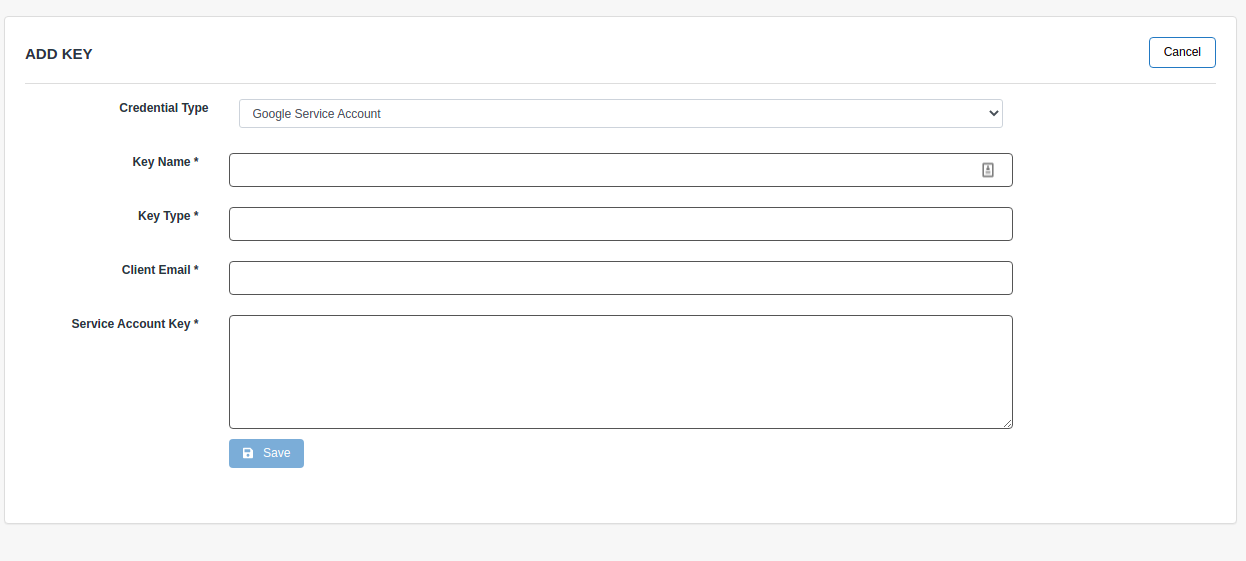
Google OAuth
To authenticate via Oauth you must add a Key with the Credential Type Google OAuth, enter a Key Name (used in the Switchboard Script below) and perform the Oauth flow by clicking the button labeled Connect.
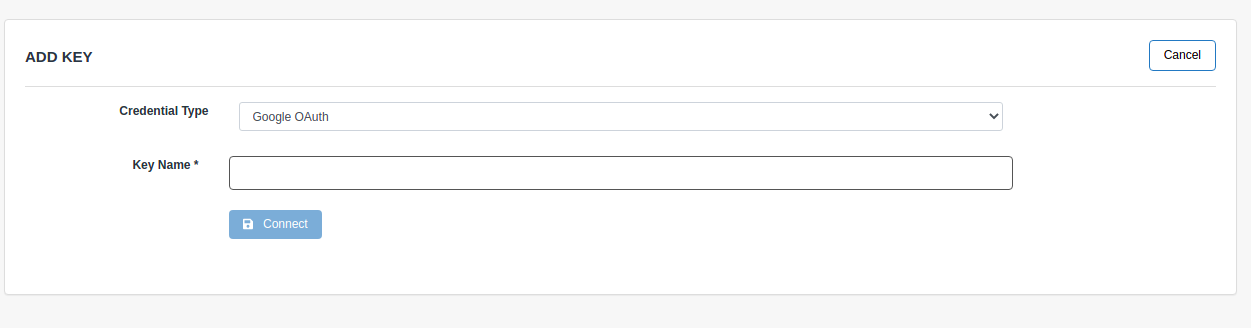
Scheduling
The Google Sheets connector can be scheduled to ingest data on an hourly basis.
See Hourly Scheduling for more information.
Parameters
- data_range string
- required
- A specific range of columns to synch (i.e Sheet 2, Cols A - G). For more on the syntax see the Google documentation on Naming a range of cells
- spreadsheet_id string
- required
- unique identifier for the spreadsheet
Sample Switchboard Script
import t from {
type: "google_sheets";
key: "google_token";
spreadsheet_id: "19ElSsUEXXwc-blAOs509BBhk4EO3GOBmmCfaz15hGEE";
use_header: false;
data_range: "A:G";
} using { * };